
FAQ - Solar.web APP Solar Energy
General questions

Solar.web App
Battery Control
Battery control gives homeowners the possibility to manually prepare their system for an expected blackout. After the feature is started in the Solar.web-App, the battery is prepared and charging will start. The battery will then be charged up to max SoC (either the one set on the inverter-WebUI or 100%). When the battery is fully charged, it is locked for 24 hours. During this time, discharging is not possible, as the energy is reserved for a possible backup-situation. If the blackout occurs when the battery is full, the energy in the battery can be used to cover the consumption. After the blackout, the battery is kept locked, in case of an additional blackout afterwards. If the battery was still charging, when the blackout occurred, it will continue charging until full afterwards. If the blackout doesn´t occur, the battery is either automatically unlocked after 24 hours, or the user manually unlocks the battery in the Solar.web-App.
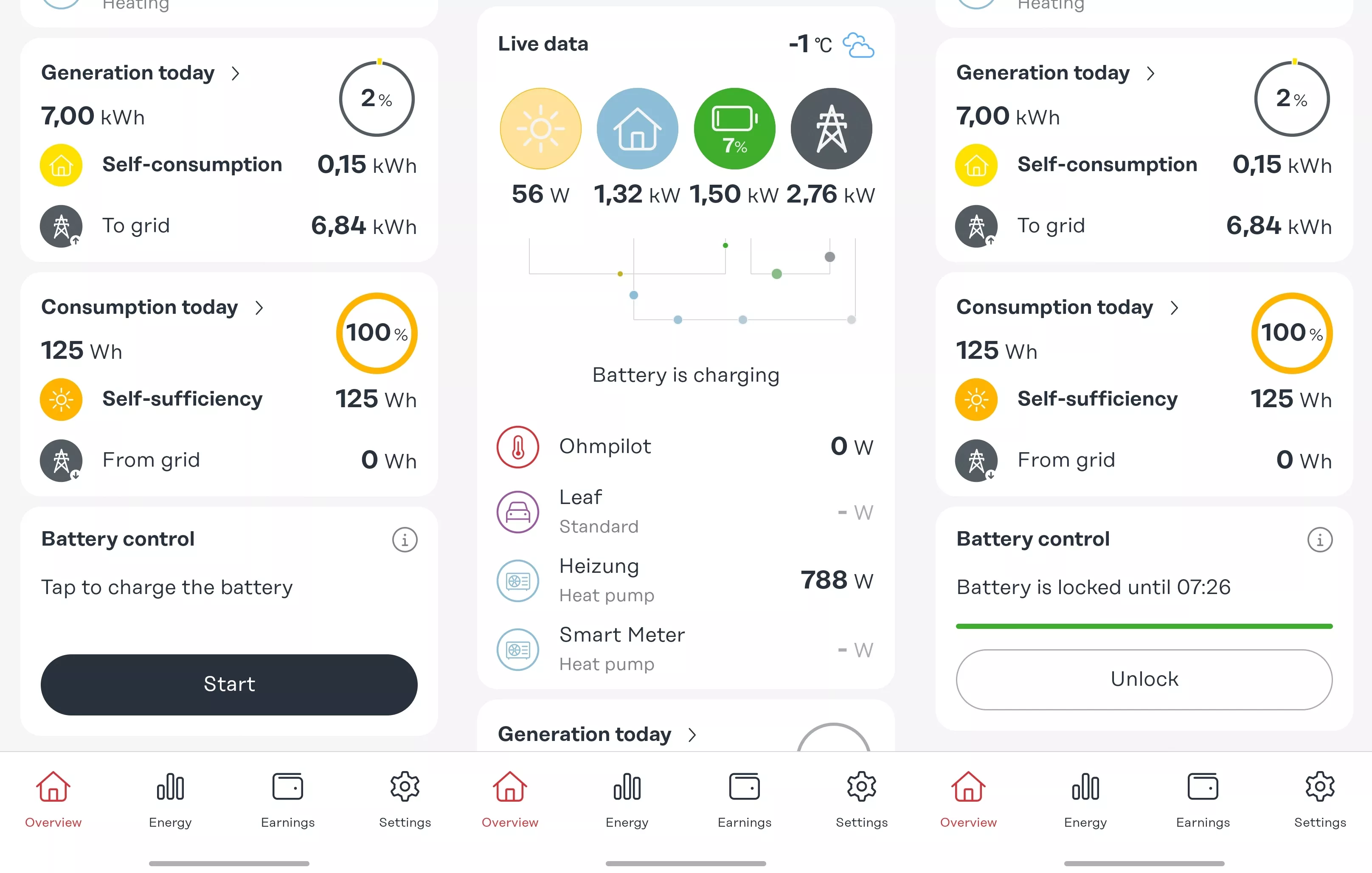
With the activation of Battery control, the battery will be charged with at least 1,5kW, no matter where this energy comes from. This is set to ensure that the imported power is not too high and exceeds the load of the household-fuses on the switchboard. A feature to manually set the grid charging power is already planned.
If the PV-surplus exceeds 1,5kW, only the PV-surplus is used to charge the battery.
The law states, that as soon as "grey" electricity is charged into a battery, the system loses the EEG tariff when it is priced out.
Exceptions:
The system
is outside the EEG, e.g. takes part directly in the market or the discharge is
confirmed via the storage guideline in accordance with VDE 2510-2.
What is required for the usage of Battery
control:
An EnFluRi
sensor (“Energieflussrichtung” sensor) that meets the requirements of the FNN
guideline on electricity storage is required so that the battery can be charged
from the grid. This ensures that the electricity fed in/stored is correctly
allocated. Then charging the battery from the grid is also officially permitted
for EEG remuneration. Fronius is working on a solution for this.
Our energy balance is a visualization that has been optimised to analyse what happens with PV production or the surplus and how the consumption is covered. Charging from the grid was deliberately excluded here at the time, as this was not relevant in a classic self-consumption-optimising system until now. The energy is counted as consumption, when it is discharged from the battery.
Fronius is working on a new view that makes this more transparent, clearly shows when a battery is being charged from the grid and is therefore more future-proof. As of now these flows can be monitored in the History chart in the Solar.web Portal using the ‘Energy from grid’ channel.
